The easiest way to build multi-step forms in Webflow


Have full design control over your multi-step forms and build anything you can think of:



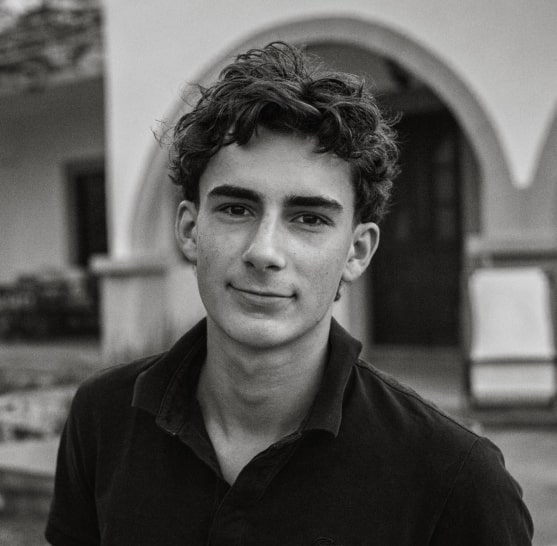








Boost conversions by making your forms interactive and personalized.
Conditional steps allow you to show different questions to different users based on their previous answers. You can create multiple outgoing connections for each step and set up rules that decide which path should be taken.
Display user input and calculation results within your form. For example, by inserting @[First Name] anywhere in your form, Inputflow will automatically display the value of the "First Name" field.
Instead of a generic "Oops, something went wrong" error, you can have granular control over your error messages to show users exactly what they need to change. This way, you always get the information you need, and users have an easier time navigating the form.
Calculate a price, score, or other values based on the user input, and display the results at the end.
Easy step-by-step setup process. No code. No headaches.
Everything you need to get the most out of your forms!
Free & Unlimited Trial
Core
Startup
Business
Frequently asked questions
Find a list of common questions down below, or just send us an email to hey@inputflow.io and we'll answer all your questions.
Inputflow has an unlimited free trial version, which you can use on your .webflow.io domains completely for free.
The idea is, that you can test out Inputflow with all its features, as long as you want, to see if it is a good fit for your project requirements.
Only once you want to use Inputflow on a custom domain, we ask you to upgrade to a paid plan.
If you are not sure, whether Inputflow covers your use-case or not, send your project details to hey@inputflow.io and we'll respond with a Loom video within 24 hours.
We recommend that you check out the documentation, the 2-minute quick-start guide, and the video tutorial.
Yes. Any reason. We won't even ask why. Everyone on our team has done freelance or agency work in the past, so we get it. Whatever your reason, contact us within 30 days after your purchase and we'll give you a full refund, no questions asked.
Yes, you can use it on your client projects or your own projects.
Send an email to support@inputflow.io. Include the following: a read-only link and the link to the live website where the form is displayed. We take support very seriously and will make sure to resolve your issue quickly.
Your forms will continue to work. We are definitely not shutting down your forms just because you get a lot of unexpected submissions. We will send you a friendly email, that it is time to upgrade to a higher plan.
No. Inputflow only works with Webflow.
Whenever a form that you built with Inputflow is submitted, it counts as one submission. Submissions are counted at the account level. For example, if you have four different websites that each receive 200 submissions per month through Inputflow forms connected with your account, this counts as 800 submissions (4 * 200).
Not by default. Every Inputflow form is a Webflow form. This means that when an Inputflow form is submitted, a standard Webflow form submission occurs in the background. This would count as one Inputflow submission and one Webflow submission.
However, with Inputflow, you have the option to submit your forms to custom webhooks (e.g., Zapier, Make, etc.). In that case, no native Webflow submission occurs, and it counts as only one Inputflow submission.
Inputflow has an unlimited free trial version, which you can use on your .webflow.io domains completely for free.
The idea is, that you can test out Inputflow with all its features, as long as you want, to see if it is a good fit for your project requirements.
Only once you want to use Inputflow on a custom domain, we ask you to upgrade to a paid plan.
If you are not sure, whether Inputflow covers your use-case or not, send your project details to hey@inputflow.io and we'll respond with a Loom video within 24 hours.
We recommend that you check out the documentation, the 2-minute quick-start guide, and the video tutorial.
Yes. Any reason. We won't even ask why. Everyone on our team has done freelance or agency work in the past, so we get it. Whatever your reason, contact us within 30 days after your purchase and we'll give you a full refund, no questions asked.
Yes, you can use it on your client projects or your own projects.
Send an email to support@inputflow.io. Include the following: a read-only link and the link to the live website where the form is displayed. We take support very seriously and will make sure to resolve your issue quickly.
Your forms will continue to work. We are definitely not shutting down your forms just because you get a lot of unexpected submissions. We will send you a friendly email, that it is time to upgrade to a higher plan.
No. Inputflow only works with Webflow.
Whenever a form that you built with Inputflow is submitted, it counts as one submission. Submissions are counted at the account level. For example, if you have four different websites that each receive 200 submissions per month through Inputflow forms connected with your account, this counts as 800 submissions (4 * 200).
Not by default. Every Inputflow form is a Webflow form. This means that when an Inputflow form is submitted, a standard Webflow form submission occurs in the background. This would count as one Inputflow submission and one Webflow submission.
However, with Inputflow, you have the option to submit your forms to custom webhooks (e.g., Zapier, Make, etc.). In that case, no native Webflow submission occurs, and it counts as only one Inputflow submission.



.png)

.svg)
.svg)